While using an emulator, it is quite common thing to encounter an error, the PS2 emulator, PCSX2 is no different.
There are tons of users who reported to have received an error named ‘CDVD READ ERROR’ while playing games by using a PS2 emulator.
If you too are having ‘CDVD READ ERROR’ while using PCSX2 to play PS2 games on PC then don’t worry, we have a bunch of ways that can fix the issue permanently.
Without any further ado, let’s get started:
How to Fix PlayStation 2 Emulator Black Screen Error “CDVD READ ERROR”
There are multiple ways to fix this error. If you fail to fix this error by using method one then you will have two more ways to get this error fixed. So, without any further ado, let’s take a look at all three methods one by one.
Method 1: Reinstall PCSX2
The first method requires a user to reinstall PCSX2. If you don’t know the process then follow the given steps:
Step 1 – Press Windows Key + R to open Run Box.
Step 2 – In the text box, type appwiz.cpl and click on OK button.
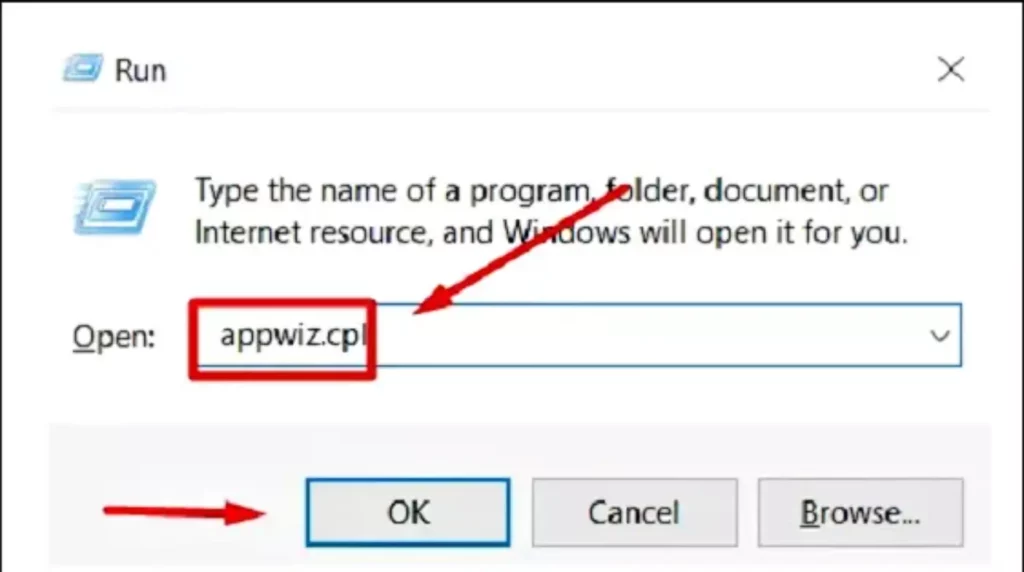
Step 3 – When you do so, the Programs and Features window will open on your PC.
Step 4 – Scroll down until you find the PCSX2 Installation file. Once found, right-click on it and select Uninstall from the context menu.
Step 5 – Follow the on-screen instruction until the installation is completed.
Step 6 – Once completed, restart your PC and download the latest version of PCSX2 1..40.
Step 7 – Once downloaded, install the latest version of the emulator.
Step 8 – Once you are done installing the emulator, you will need to proceed with the DirectX runtime installation if asked to do so.
Step 9 – Restart your PC again.
There are hundreds of users who reported to have fixed the PS2 Bios error by following these steps. If this method did not work for you, you can use the second and third methods to fix the issue.
Also Read > Top 5 Best PlayStation 2 Emulators
Method 2: Enable Direct3D9 (Hardware) Renderer
Step 1 – Open PCSX2 Emulator on your PC and load PS2 Bios when prompted to do.
Step 2 -Use the menu bar located at the top to access Config>Video (GS)>Plugin Settings.
Step 3 – Now, expand the Renderer drop-down menu and set it to Direct3D9 (Hardware) and then click on the OK button to make save changes.
Step 4 – If the Renderer is already set to Direct3D9, you will have to change it to Direct3D9 and then click on OK.
Step 5 – Once done, restart PCSX2 1.4 and launch the game again.
Also Read > Top 5 Best PlayStation 2 (PS2) ROM Sites
Method 4: Enable Direct3D11 (Hardware) Renderer
Step 1 – Open PS2 emulator on your PC.
Step 2 – Go to Config>Video (GS)> Plugin Settings
Step 3 – Similar to the previous method, you will have to expand the Renderer drop-down menu and set it to Direct3D11 (Hardware). Once set, click on the OK button to make the save changes.
Step 4 – Once saved, restart the PCSX2 emulator launch the game.
These are three ways to fix the PCSX2 PlayStation 2 Emulator Black Screen Error “CDVD READ ERROR” in 2024.